Organizations and B2B Single Sign-On
Organizations are a way to group users together within one project. An organization always belongs to one Ory project. Within a project, an identity can belong to an organization or remain without an organization. Organizations contain multiple OIDC SSO connections. All members of an organizations must use one of the organization's OIDC SSO connections to log in.
An organization can have multiple domains. Registrations for email addresses with a domain that belongs to an organization must go through one of the organization's OIDC SSO connections.
Manage organizations
Organizations can be created, updated, and deleted via the HTTP REST API. The following examples shows how to manage
organizations. Before you can manage organizations, you need to copy the ory_session_ory cookie from your browser.
Create an organization
# project_id = your project ID
# ory_session_cookie = the value of the ory_session_ory cookie
curl -X POST --location "https://api.console.ory.sh/projects/${project_id}/organizations" \
-H "Content-Type: application/json" \
-H "Cookie: ory_session_ory=${ory_session_cookie}" \
-d "{
\"domains\": [
\"my.example.com\"
],
\"label\": \"My Organization\"
}"
# Returns:
# {
# "id": "87a01675-55f4-4b4f-b702-788546536cd0",
# "project_id": "45a22e6f-5eca-4925-bc44-4736c775e892",
# "label": "My Organization",
# "domains": [
# "my.example.com"
# ]
# }
List the project's organizations
# project_id = your project ID
# ory_session_cookie = the value of the ory_session_ory cookie
curl -X GET --location "https://api.console.ory.sh/projects/${project_id}/organizations" \
-H "Content-Type: application/json" \
-H "Cookie: ory_session_ory=${ory_session_cookie}"
# Returns:
# {
# "organizations": [
# {
# "id": "696778f4-8975-45ad-8809-5433dc0f576e",
# "project_id": "45a22e6f-5eca-4925-bc44-4736c775e892",
# "label": "My Organization",
# "domains": [
# "my.example.com"
# ]
# }
# ]
# }
Delete an organization
# organization_id = your organization ID (from a previous GET request)
# project_id = your project ID
# ory_session_cookie = the value of the ory_session_ory cookie
curl -X DELETE --location "https://api.console.ory.sh/projects/${project_id}/organizations/${organization_id}" \
-H "Content-Type: application/json" \
-H "Cookie: ory_session_ory=${ory_session_cookie}"
# Returns an empty response on success
Create SSO connections for an organization
After creating an organization, continue by adding one or more SSO OIDC connections. In the Ory Console, navigate to Authentication > Social Sign-In & SSO (OIDC). From there, add a new OpenID Connect provider. Under Show advanced settings, configure the organization to use for this connection.
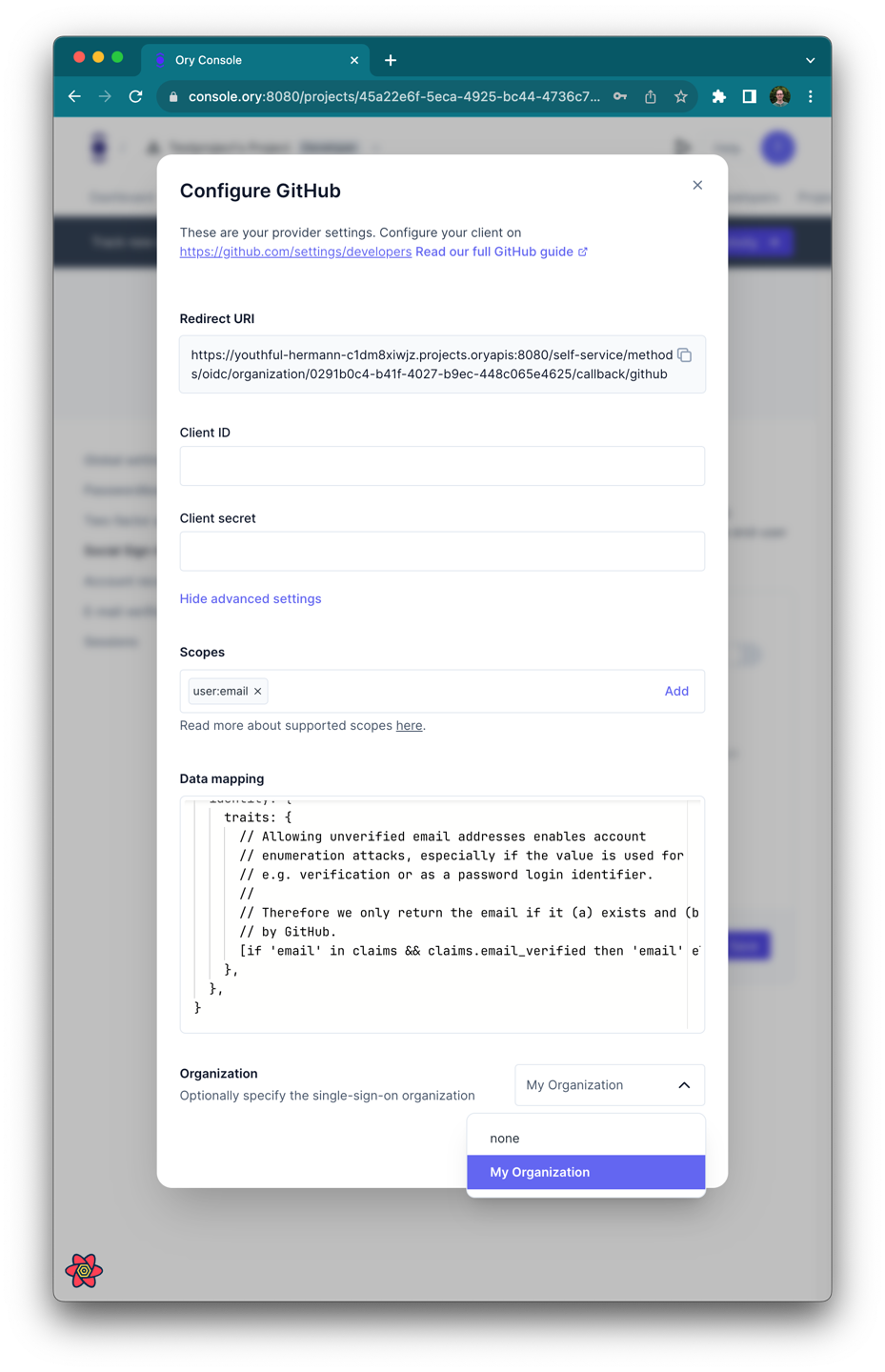
Next, go to your registration page. Entering an email that ends with the organization's domain, such as @my.example.com from the
example above, shows a Sign in with SSO button instead of the password field. Clicking it will take you to sign in with the
SSO connection. The SSO connection is not visible for email addresses that are not managed by the organization.